I recently struggled to build an x86_64 container for a web app written in Rust from my Mac Silicon. I eventually figured out a working solution that also heavily reduced the size of the container image. In this article, I will walk you through this solution!
This solution involves a bunch of interesting technology, so if nothing else, it’s going to be an opportunity to explore these cool topics:
The big disclaimer is that I am not sure this is the best solution ever, but it’s definitely “a solution”. If you have been through the same journey and you think there’s something that can be improved, I’d love to hear that! After all, we are here to learn from each other, so do reach out on Twitter or in the comments below.
The use case
Let’s start by putting things in context. What’s the problem I am trying to solve here anyway?
I built a web application using Axum (a cool Rust web framework) and SolidJS (which, as an aside, is becoming my favourite frontend JavaScript framework).
The app works and I am happy with it. It works on my machine™️, but now the question is “How do I ship it to production?” 🛳️
In this particular case, I don’t have too much of a say on how to structure the production environment, what I am told is that I get to run “a container” in some kind of Virtual Private Server somewhere.
So no AWS joy, for me, this time around 🥲 … but life is good, at least I can still use containers, which should be easy enough, right? RIGHT?! 🥺
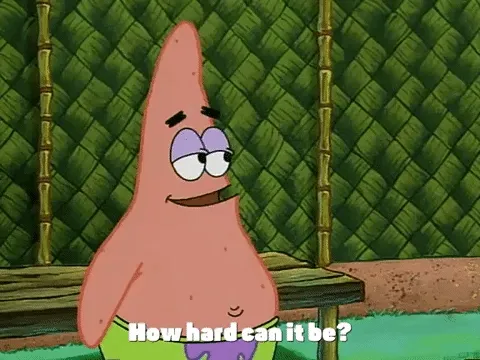
The first attempt
So, being able to ship a Docker container, I don’t really have to know much about the target environment. I am guaranteed I will have enough memory and CPU for my container and that (critical piece of information) the VPS runs on a x86 64 bits processor. So I have to make sure to provide a container for this target architecture.
Another critical piece of information is that my development machine is a Mac with a silicon processor, so I need to figure out how to build my container for a different architecture.
If you are thinking I could create some kind of build pipeline on an x86 architecture, well, great idea! But I like the pain and the challenge, so I want to be able to build from my machine and just ship the damn container image!
Before we deep dive into the Docker code, keep in mind that my project is structured as a monorepo. I have frontend and backend colocated in the same project and my folder structure looks more or less like this:
.├── Dockerfile├── README.md├── backend└── frontendSo I rolled up my sleeves and came up with this first version of Dockerfile (of which you get to see a simplified version just to get to the point):
# build containerFROM rust:1.68.2-slim-buster as backendRUN apt update && apt install -y librust-openssl-dev libssl-devRUN mkdir /appCOPY backend /app/backendRUN cd /app/backend && cargo build --release
# frontend build container removed for simplicity
# target containerFROM rust:1.68.2-slim-busterRUN mkdir /appCOPY --from=backend /app/backend/target/release/backend /app/backendWORKDIR /appCMD ["./backend"]EXPOSE 3000ENV RUST_LOG="info"ENV PORT="3000"Let’s break down what’s happening here.
This is a multi-stage Docker build which, in short, means that I am using an intermediate container that knows how to compile the Rust binary. Then I can build the target container by copying over the binary from the build container.
There are a few advantages to this approach:
- It’s easier to end up with a smaller target container because it won’t contain all the baggage of the build tools. In fact, the build happens in a dedicated container which is not the one that gets shipped to production.
- If you are building multiple things (in my case a frontend and a backend) you can parallelise these parts by using several specialised build containers.
Let’s now review the current Dockerfile and go through the main bits:
# build containerFROM rust:1.68.2-slim-buster as backendRUN apt update && apt install -y librust-openssl-dev libssl-devRUN mkdir /appCOPY backend /app/backendRUN cd /app/backend && cargo build --release
# ...This is the build container. It’s responsible just for building the executable binary by compiling the Rust code.
In short, what’s happening here is the following:
- We start from a Debian-based Rust container which we label
backend. This base image contains all the build tools that we are expected to use to compile Rust-based projects (cargo,rustc, etc.). - Because the project uses some crates that require
openssl(such assqlxandreqwest) we need to make sureopensslis present in the build environment. - We create the
/app/backendfolder and copy all the Rust source code in there. - Finally, we run
cargo build --releaseto compile the executable binary for the app.
Let’s now look at the target container:
# ...
# target containerFROM rust:1.68.2-slim-busterRUN mkdir /appCOPY --from=backend /app/backend/target/release/backend /app/backendWORKDIR /appCMD ["./backend"]EXPOSE 3000ENV RUST_LOG="info"ENV PORT="3000"The first (and probably unexpected bit) is that we are using the same base image as our build container. This is something that I wasn’t really happy with because it means we give away one of the benefits of multi-stage containers: keeping the target container small.
The reason for this is that I tried other smaller base images, such as plain Debian (slim) or even Alpine and in all these attempts I ended up with different runtime errors indicating some kind of missing library.
Out of frustration, I eventually capitulated, and decided this is fine 🐶☕️🔥 and moved on with my life (massive spoiler alert: I’ll eventually get to regret this decision).
The other bits in this Dockerfile are:
- Again, we create an
/appfolder. - We copy from the
backendbuild container thebackendbinary into/app/backend. - We set the working directory of this container to
/app. - We define the default runtime command to execute the
backendbinary we just copied. - We expose port
3000and set some environment variables.
Great, all clear?!
Awesome! Let’s build this, now! 🛠️
docker build --platform linux/amd64 .The secret ingredient here is the --platform flag. In case you didn’t know, Docker has multi-platform capabilities!
This flag uses buildkit, buildx and QEMU behind the scene to build the container for the specified target architecture, regardless what’s your current architecture.
This is what allows us to build a linux/amd64 binary on a machine with a different architecture such as a Mac silicon (AArch64).
Going to production and container size issues
Long story short, I was eventually happy with this approach and I shipped the resulting container.
I didn’t initially pay too much attention to the container size, but I did realise that it took a significantly long time to transfer it over the wire to the target machine. It is also worth calling out that here we are not using a Docker registry but just shipping raw TAR files for the Docker image.
Don’t ask me why… didn’t I tell you I don’t have a say in the target environment? 😅
Ok, so now it’s easy to conclude two things:
- The networking between my development machine and the production machine is not great which is something outside my control, unfortunately.
- The filesize of this container must be significantly big.
I discovered this cool tool called dive to inspect container images and I analysed my image.
A whopping 900 MB** is what came out!
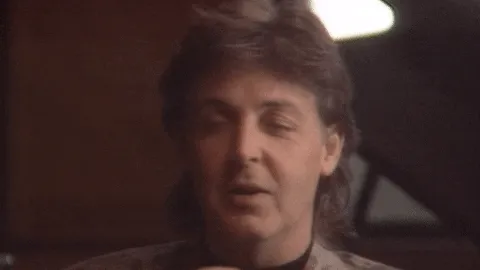
That felt indeed like a lot for a container just running a Rust-based binary!
Maybe I can try to optimise something to reduce the container image size.
It cannot be that hard, right? 😇
Second attempt: reducing the image file size
My first idea was to just try again with a Linux Alpine base image for the target container. I have used Alpine in the past and it comes with its quirks but it’s always quite reliable when it comes to keeping the container image size small.
So I just changed:
# ...
# target containerFROM rust:1.68.2-slim-buster
# ...with:
# ...
# target containerFROM alpine:3.17.3
# ...And built the container, again:
docker build --platform linux/amd64 .It built just fine, but now when we try to run the resulting container image, this is what we get!
Could not open '/lib64/ld-linux-x86-64.so.2': No such file or directoryI honestly had no idea what that meant, so after some careful googling, this is what I found:
You problem is you are using an alpine image, and docker assumes glibc. alpine uses musl not glibc. Hence why /lib64/ld-linux-x86-64.so.2 doesn’t exist.
I also discovered this amazing article: How to create small Docker images for Rust by Sylvain Kerkour. It contains a lot of useful suggestions on how to get small Docker images for Rust projects. It also confirms that we need to build using musl and avoid glibc if we want to target Alpine base images! Finally, it also recommends trying to remove all dependencies from libssl and openssl and rely on rustls instead.
If you never heard about musl this is the official description:
muslis an implementation of the C standard library built on top of the Linux system call API, including interfaces defined in the base language standard, POSIX, and widely agreed-upon extensions. musl is lightweight, fast, simple, free, and strives to be correct in the sense of standards-conformance and safety.
And here’s rustls one:
Rustlsis a modern TLS library written in Rust. It usesring-3for cryptography andwebpkifor certificate verification.
Overall, what we want is a way to create a self-contained binary, meaning all the libraries should be statically linked into the executable so we don’t have to assume specific libraries have to exist in the execution environment.
I like the sound of that, but it requires some code changes, so let’s go through all of them, one by one!
Switching to jemallocator
jemallocator is a crate that provides binding to Jemalloc, a general purpose malloc(3) implementation.
This is actually not a mandatory step, but Sylvain’s article mentions that the default musl allocator is not optimized for speed and that jemalloc should help us with making sure we don’t lose throughput just by switching to musl. I haven’t done any benchmark myself, but I trust Sylvain, so let’s do this!
In order to use the jemallocator crate, we need 2 code changes, the first one is in our main.rs file:
// ...// Use Jemalloc only for musl-64 bits platforms#[cfg(all(target_env = "musl", target_pointer_width = "64"))]#[global_allocator]static ALLOC: jemallocator::Jemalloc = jemallocator::Jemalloc;
// ...And, we also need to add the jmallocator crate to our Cargo.toml:
# ...
[target.'cfg(all(target_env = "musl", target_pointer_width = "64"))'.dependencies.jemallocator]version = "0.5"I haven’t seen this kind of syntax before but my understanding of it is “if compiling for a 64bit architecture with musl we want jemallocator version 0.5 installed as an additional dependency”.
Switching to RusTLS
This part is a bit tricky. We need to figure out which ones of our dependencies rely on libssl as a dynamic library and configure those to use RusTLS instead.
In my case the two problematic crates are sqlx (a relational database client) and reqwest (an http client). Thankfully they both support RusTLS out of the box, you just need to make sure to use the right feature flags.
This was an extract of my first version of the Cargo.toml:
# ...
[dependencies]# ...reqwest = { version = "0.11.17" }sqlx = { version = "0.6.2", features = ["runtime-tokio-native-tls", "mysql", "chrono", "offline"] }# ...And this is how I changed them to use RusTLS instead:
# ...
[dependencies]# ...reqwest = { version = "0.11.17", default-features = false, features = ["rustls-tls"] }sqlx = { version = "0.6.2", features = ["runtime-tokio-rustls", "mysql", "chrono", "offline"] }# ...For sqlx we are replacing the runtime-tokio-native-tls feature with runtime-tokio-rustls. reqwest is a bit trickier and it took me a while to figure out that I couldn’t just enable the rustls-tls feature, but I also needed to specify default-features = false.
Compiling Rust using musl
Now let’s get to the fun part, compiling our Rust executable, using musl. Full disclaimer I have little to no idea about what I am doing here, so I am mostly just reporting the steps I copied from Sylvain’s article.
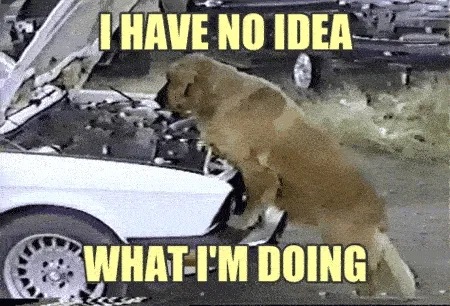
Let’s update our Dockerfile, starting with the backend stage:
FROM rust:1.68.2-slim-buster as backendENV RUSTFLAGS='-C linker=x86_64-linux-gnu-gcc'ENV CC_x86_64_unknown_linux_musl=clangENV AR_x86_64_unknown_linux_musl=llvm-arENV CARGO_TARGET_X86_64_UNKNOWN_LINUX_MUSL_RUSTFLAGS="-Clink-self-contained=yes -Clinker=rust-lld"ENV CARGO_TARGET_X86_64_UNKNOWN_LINUX_MUSL_RUNNER="qemu-x86_64 -L /usr/x86-64-linux-gnu"RUN rustup target add x86_64-unknown-linux-muslRUN apt update && apt install -y musl-tools musl-dev build-essential gcc-x86-64-linux-gnu clang llvmRUN update-ca-certificatesRUN mkdir /appCOPY backend /app/backendRUN cd /app/backend && cargo build --target x86_64-unknown-linux-musl --releaseWe added a bunch of environment variables that should make sure that when Rust targets x86_64-unknown-linux-musl we use qemu and a bunch of other magic Rust flags that somehow get the job done (don’t ask me how, plz)!
Then, we use rustup to install the x86_64-unknown-linux-musl target.
We also install a bunch of system-level dependencies that are needed for the build: musl-tools musl-dev build-essential gcc-x86-64-linux-gnu clang llvm.
And finally, we use the --target x86_64-unknown-linux-musl in our cargo build command.
Awesome! This is now building our executable producing a statically linked binary using musl and RusTLS!
There’s one tiny extra change we need in our target container. When we use the --target flag, the resulting file will be saved in a slightly different path, so we need to change this line:
# ...COPY --from=backend /app/backend/target/release/backend /app/backend# ...to this line:
# ...COPY --from=backend /app/backend/target/x86_64-unknown-linux-musl/release/backend /app/backend# ...Note the extra x86_64-unknown-linux-musl in the new path.
And that’s it, really!
Now we can build again with docker build --platform linux/amd64 . and this time we get a container image size of 100 MB.
8x size reduction! Not bad! 🎉

Version 3: simpler & faster build container
UPDATE 2023-05-06: Thanks to all the comments I received on a lobste.rs thread (special thanks to jmillikin and david_chisnall) I ended up with a revised version of the build container which is simpler and build a bit faster.
Here’s the final Dockerfile:
FROM rust:1.68.2-slim-buster as backend# Dependency `ring-3` requires a cross-compiler for bundled C/C++# sources, and may require Perl for some the target platforms.RUN apt update && apt install -y --no-install-recommends clang llvm perlRUN update-ca-certificatesRUN rustup target add x86_64-unknown-linux-muslCOPY backend /app/backendENV CC_x86_64_unknown_linux_musl=clangENV RUST_BACKTRACE=fullRUN \ --mount=type=cache,target=/app/backend/target,rw \ --mount=type=cache,target=/usr/local/cargo/registry,rw \ cd /app/backend && \ cargo build --target x86_64-unknown-linux-musl --release && \ cp /app/backend/target/x86_64-unknown-linux-musl/release/backend /app/backend/server
FROM alpine:3.17.3RUN mkdir /appCOPY --from=backend /app/backend/server /app/backendWORKDIR /appWORKDIR /appCMD ["./backend"]EXPOSE 3000ENV RUST_LOG="info"ENV PORT="3000"These changes are removing the need for qemu and making everything simpler.
I also learned about Docker cache mounts thanks to an article by Nathanial Lattimer which is something that helps a ton in speeding up subsequent builds. This allows us to keep the built dependencies in the cache and rebuild only the changes made on the app!
I am much happier with these changes. That’s the power of sharing your stuff even if you don’t feel like an expert on it! So thanks to everyone reading this and suggesting various improvements! Please keep doing that if you see more opportunities for improvement!
Docker history
UPDATE 2023-05-07: I already mentioned dive as a way to check the layers making up a given Docker image.
Today I discovered there’s a much simpler way to do that without having to install any third-party tool: docker history.
You just use:
docker history <image_id>And you will get a breakdown of all the commands used to build that image and how much space every one of them is taking.
In my case, I see something like this:
IMAGE CREATED CREATED BY SIZE COMMENTe7c3a275c427 10 minutes ago ENV MAILCHIMP_LIST_ID= 0B buildkit.dockerfile.v0<missing> 10 minutes ago ENV MAILCHIMP_API_KEY= 0B buildkit.dockerfile.v0<missing> 10 minutes ago ENV MAILCHIMP_ENDPOINT= 0B buildkit.dockerfile.v0<missing> 10 minutes ago ENV GEOIP_PATH=/app/geoip/GeoLite2-City.mmdb 0B buildkit.dockerfile.v0<missing> 10 minutes ago ENV FRONTEND_PATH=/app/frontend 0B buildkit.dockerfile.v0<missing> 10 minutes ago ENV IMAGES_PATH=/app/images 0B buildkit.dockerfile.v0<missing> 10 minutes ago ENV SECRET= 0B buildkit.dockerfile.v0<missing> 10 minutes ago ENV DATABASE_URL= 0B buildkit.dockerfile.v0<missing> 10 minutes ago ENV PORT=3000 0B buildkit.dockerfile.v0<missing> 10 minutes ago ENV RUST_LOG=info 0B buildkit.dockerfile.v0<missing> 10 minutes ago ENV VERSION=0.0.29 0B buildkit.dockerfile.v0<missing> 10 minutes ago EXPOSE map[3000/tcp:{}] 0B buildkit.dockerfile.v0<missing> 10 minutes ago CMD ["./backend"] 0B buildkit.dockerfile.v0<missing> 10 minutes ago WORKDIR /app 0B buildkit.dockerfile.v0<missing> 10 minutes ago COPY images /app/images # buildkit 3.82MB buildkit.dockerfile.v0<missing> 10 minutes ago COPY geoip/GeoLite2-City.mmdb /app/geoip/Geo… 71.8MB buildkit.dockerfile.v0<missing> 10 minutes ago RUN |1 version=0.0.29 /bin/sh -c mkdir /app/… 0B buildkit.dockerfile.v0<missing> 10 minutes ago COPY /app/frontend/dist /app/frontend # buil… 865kB buildkit.dockerfile.v0<missing> 10 minutes ago COPY /app/backend/server /app/backend # buil… 22.5MB buildkit.dockerfile.v0<missing> 10 minutes ago RUN |1 version=0.0.29 /bin/sh -c mkdir /app … 0B buildkit.dockerfile.v0<missing> 10 minutes ago ARG version 0B buildkit.dockerfile.v0<missing> 5 weeks ago /bin/sh -c #(nop) CMD ["/bin/sh"] 0B<missing> 5 weeks ago /bin/sh -c #(nop) ADD file:9a4f77dfaba7fd2aa… 7.05MBThis is telling me that:
- The base image adds an overhead of about 7MB
- The Rust binary is about 22MB
- Frontend assets and images make up together for about 4MB
- Finally, I have a GeoLite DB that makes the bulk of the image with about 72MB
If we sum all of these we get to the ~100MB that makes up for the entire image size.
I could probably squeeze a bit more from the Rust binary by stripping debug symbols or doing other compilation optimizations, but I am honestly quite happy with this result for now!
Conclusion
I hope this article helps you if you are also going through the pain… ehm… the journey of trying to figure out how to cross-compile a Rust binary and run it through a small Docker container.
This is certainly not the only solution to this problem and I doubt it is the most optimized one (given that I barely know what I am doing here).
By having some conversations on Twitter someone brought up cross which markets itself as “Zero setup cross compilation and cross testing of Rust crates”, something that sounds very promising.
I also know that cargo-lambda uses the zig compiler to achieve cross-compilation when packaging lambda functions written in Rust, so it might also be worth exploring how they do that.
If you know of other solutions, please do let me know in the comment box below!
Until then, see you in the next article! ❤️





