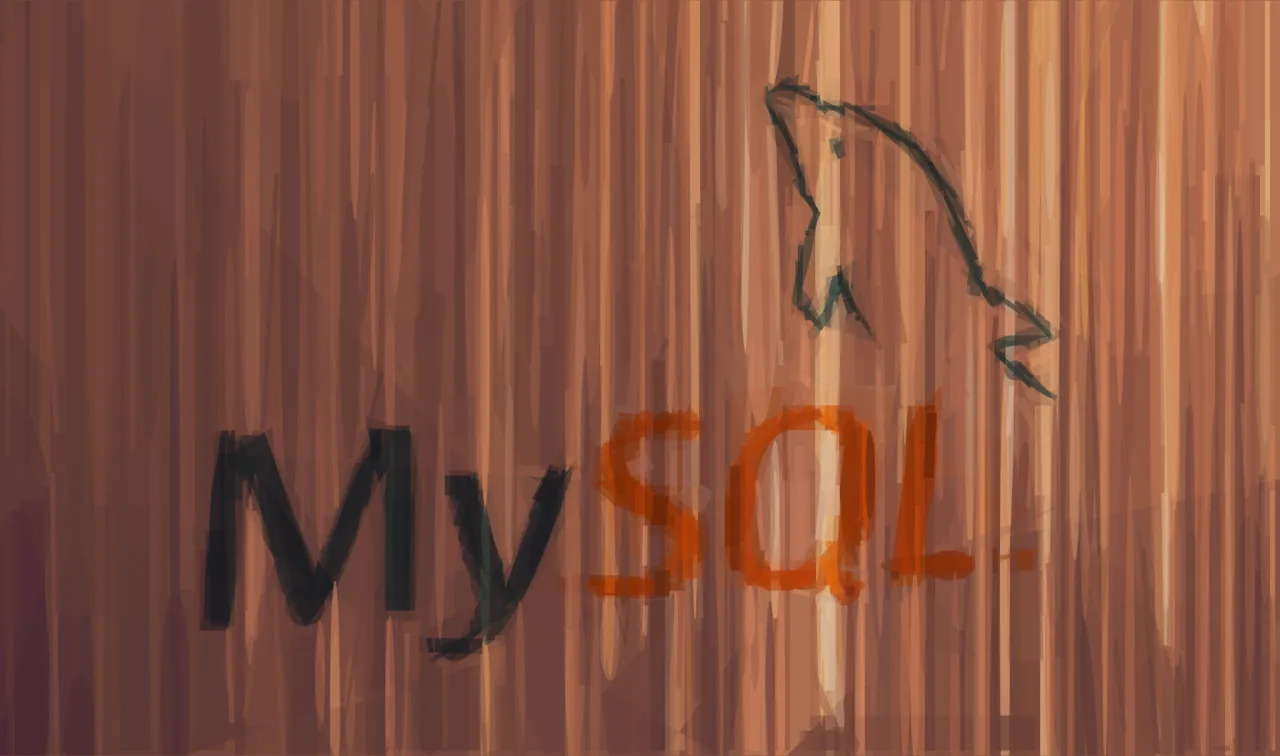Few days ago I learned an interesting trick that allows you to reset the password on a MySql server. This trick is pretty useful in case you have lost (or you haven’t ever had) the password of your MySql root user.
You just need to throw some commands at the console. Note that I am assuming you are using Ubuntu or some other Debian derivate. Otherwise the commands may change a bit (but not to much I believe).
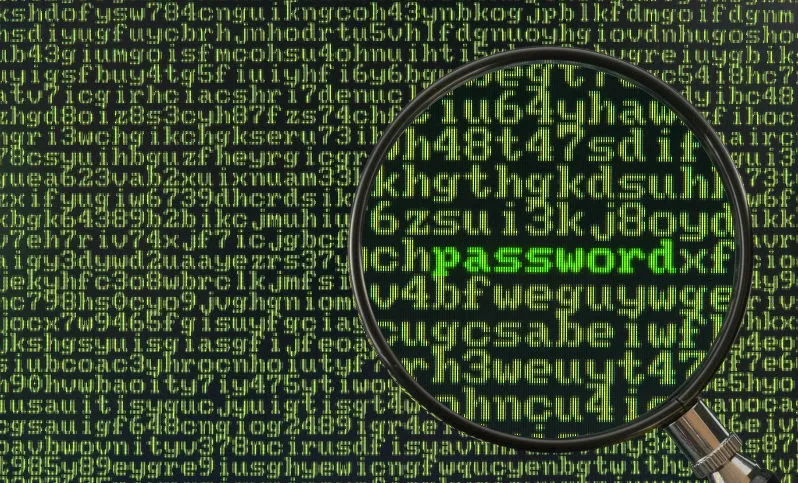
1. Stop the mysql daemon
sudo /etc/init.d/mysql stopRun2. Disable the security checks
mysqld_safe --skip-grant-tables &The mysqld_safe command will essentially restarts your MySql server but with the option --skip-grant-tables it also disables the grant tables used for authentication. You might think that this way the MySql server will deny every access attempt, but it will do the very contrary: it will allow any! That’s in fact where the trick lies: this way we are able to login to MySql as root (even if we don’t know the password) and edit the MySql users table to reset the root user password.
Yeah, I didn’t think this was possible before discovering it. But it is, and, even if it feels “insecure”, it might be useful in cases like this.
3. Login as root
mysql -u root -p mysqlIt will ask you for a password… Yes, you get it! You can enter whatever you want and it will always grant you access as root! The last argument (mysql) specifies you want to access the MySql internal database (where user credentials are stored).
4. Change the root password
You’re using the MySql shell now. Just run:
update user set password=PASSWORD("NEW-ROOT-PASSWORD") where User="root";exit;You need to change the "NEW-ROOT-PASSWORD" with a password of your choice (obviously).
5. Restart MySql
You’re back in your bash shell:
sudo service mysql restartThis will restart the MySql server and will enable the security checks again.
So that’s all! You can now login into your MySql server with the new password! And try to not lose it again, at least for a while ;)